More Than 10 Formats for Export. Which One Works Best for You?
When working on project designers often experience the need to use several software solutions to carry out their performance-intensive tasks.
Renga allows you to exchange data with other designing software supporting the following formats:
• DWG, DXF, PDF, OXPS – if you need to exchange drawings;
• CSV – if you need to export parameters, properties and quantities;
• 3DS, LWO, STL, OBJ, COLLADA, FBX, C3D, STEP, IGES, PARASOLID, AСIS, JT and VRML – to exchange polygon and solid objects;
• IFC – to exchange 3D models with different representations.
You can exchange Renga drawings using only DWG, DXF and PDF formats (both to export and import) and OXPS format (to export only); but if you need to exchange 3D geometry, Renga supports a wide range of file formats.
Importing files to Renga
Use Insert From command when working with model in Renga if you need to import:
• 2D DWG, DXF or vector PDF data. The resulting graphics can be converted into Renga objects – lines, texts, and hatchings.
• 3ds Max 3DS (*.3ds), LightWave (*.lwo), StereoLithography (*.stl), Wavefront object (*.obj), COLLADA (*.dae), Autodesk FBX (*.fbx) и VRML (*.wrl). You can convert Renga 3D models into Element objects using these formats. They are very handy in case you need to create furniture and environment to provide more context and scale in your model, or to transfer your model to 3D rendering software and create photorealistic images. Please note that when you import elements from the formats listed above to Renga, the elements will be displayed as bounding box in drawings. So if you want your objects to be displayed properly in drawings, choose other formats.
• C3D (*.c3d), STEP (*.stp, *.step), IGES (*.igs, *.iges), Parasolid (*.x_t, *.x_b), AСIS (*.sat), JT (*.jt). 3D solid models can also be converted to an Element object, but have wider scope, since they show much more detail both in projections and in sections, and you can also get Net mass and Net volume for them.
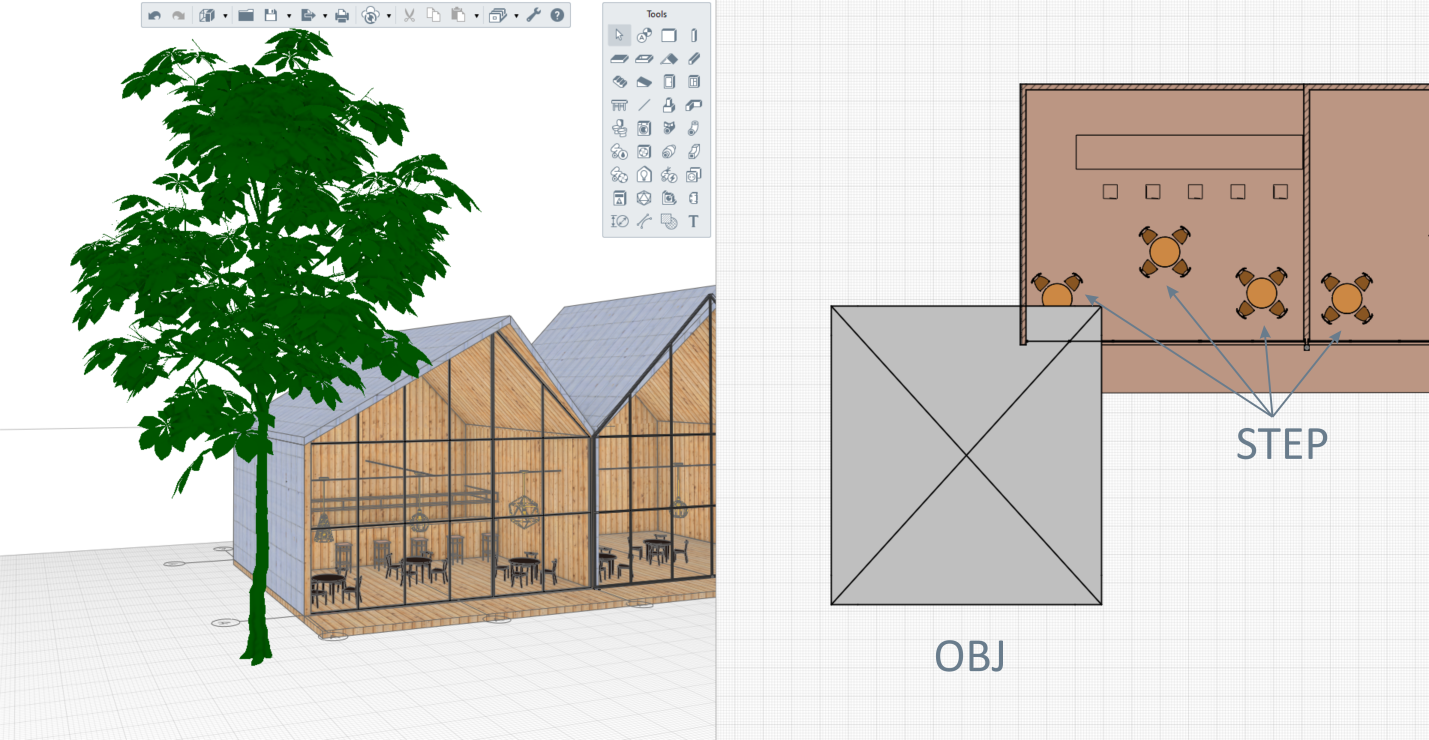
Working with 3D formats in Renga
In addition to 3D formats, you can use the IFC4 format to transfer an information model created in other software to Renga. Open IFC file in Renga using Open command, no additional setting needed. The geometric and informational representation of the objects obtained will depend on the source IFC file.
That's why care should be taken to configure IFC export settings, when generating an IFC file that will be later opened in Renga.
Renga can read all the IFC properties, which means you can export all the properties you need to work with in Renga.
IFC files contain different geometric representation of objects, you can configure it according to your needs.
Polygon and surface models:
• use them for coordination and rendering;
• allow you to work with properties.
Solid models:
• can be projected into drawings;
• allow you to work with properties;
• you can edit it as Renga models, provided you save the parameters when creating the IFC file.
You can manage IFC file objects just like Renga objects - copy, move and mirror them, assign properties and display in drawings.

Single-family home project. Structural design created in Renga by the chief designer R. Mironov
Exporting 3D models from Renga
The list of 3D formats supporting export from Renga slightly varies from the list of formats supporting the import.
Commands for exporting into different formats are located in Export menu on Primary panel. The 3D Export command makes it possible to obtain a model made in Renga in 3D formats for subsequent data exchange with other computer-aided design systems (CAD): OBJ and Collada for rendering, STL for 3D Printing; C3D, JT, ACIS, STEP and Parasolid for CAD Data Exchange.
Let's take a closer look at the formats.
When exporting to OBJ and Collada formats, users can save all the textures applied in Renga. As you can see, imported models save all the Renga data and can be read by rendering software.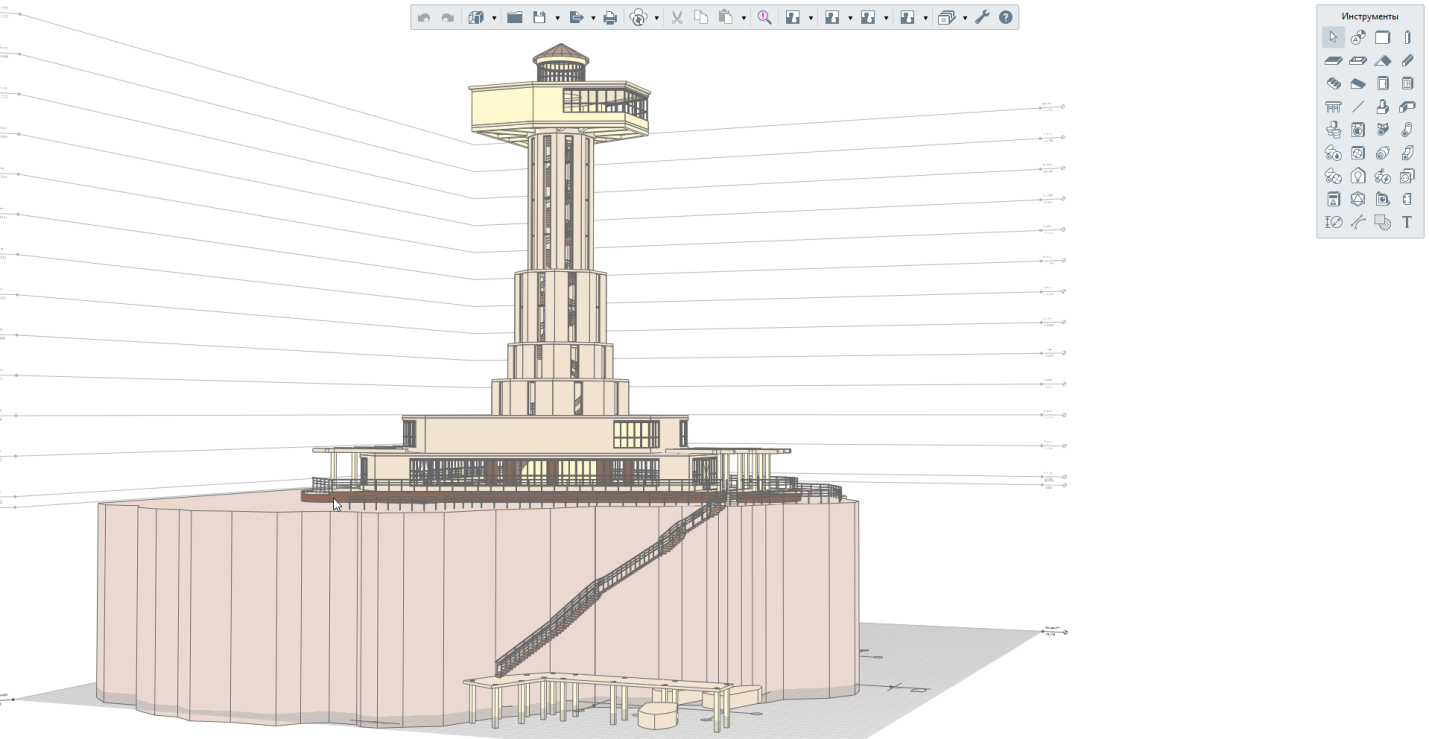

Lighthouse Sea Museum
Project by Ekaterina Kuvshinova, Master-Renga 2016 contestant. Project designed in Renga, exported to Collada, rendered in Lumion
When exporting to C3D, JT, ACIS, STEP and Parasolid solid models, building structure remains unmodified, but keep in mind, that structures may be displayed differently depending on the exporting format.
For example, users might need to transfer solid models to mechanical CAD software in order to create surroundings for equipment, or to make measurements. In addition, mechanical CAD software like KOMPAS-3D provides users with 3D sections of model and standard projections.

Industrial facility site rendering Building designed in Renga Production equipment designed in Kompas-3D. Created by the NefteGas Project company designers
Renga supports many solid formats, choose the one that serves your needs.
Choose C3D format if you are sending your model to the customer. They can view your model in C3D Viewer. C3D formats also work for Kompas-3D users. If you want to export your model to different engineering software, choose the format that works best with this particular software. If the software supports all formats, we recommend that you choose JT format, since it's the most lightweight and cutting-edge.
If you need to combine your model with other disciplines' models in order to perform visual audit, clash detection, calculations, or expert evaluation, then use the export to the IFC4 format.
IFC format can provide you with all the required information on construction objects. That's why, Renga export to IFC, unlike export to 3D formats, has a set of settings that allows users to get different representations of Renga models, depending on the task.
Renga has default export to Reference View. It will come in handy if you need to:
• combine your model with other disciplines' models in order to perform visual audit;
• detect clashes;
• download cross discipline specialist's model;
• calculate volume;
• show your IFC model to clients.
Reference View doesn't allow geometry modification of the resulting model.
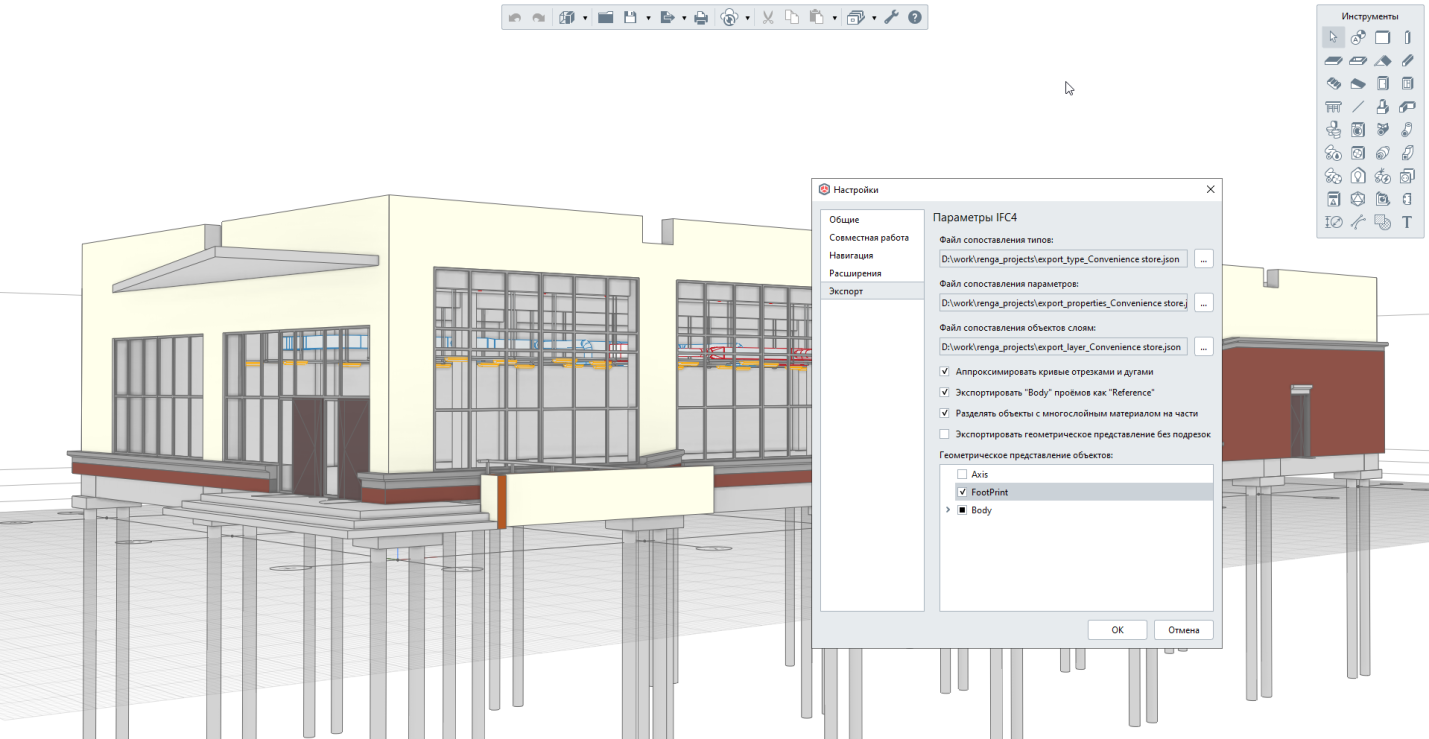
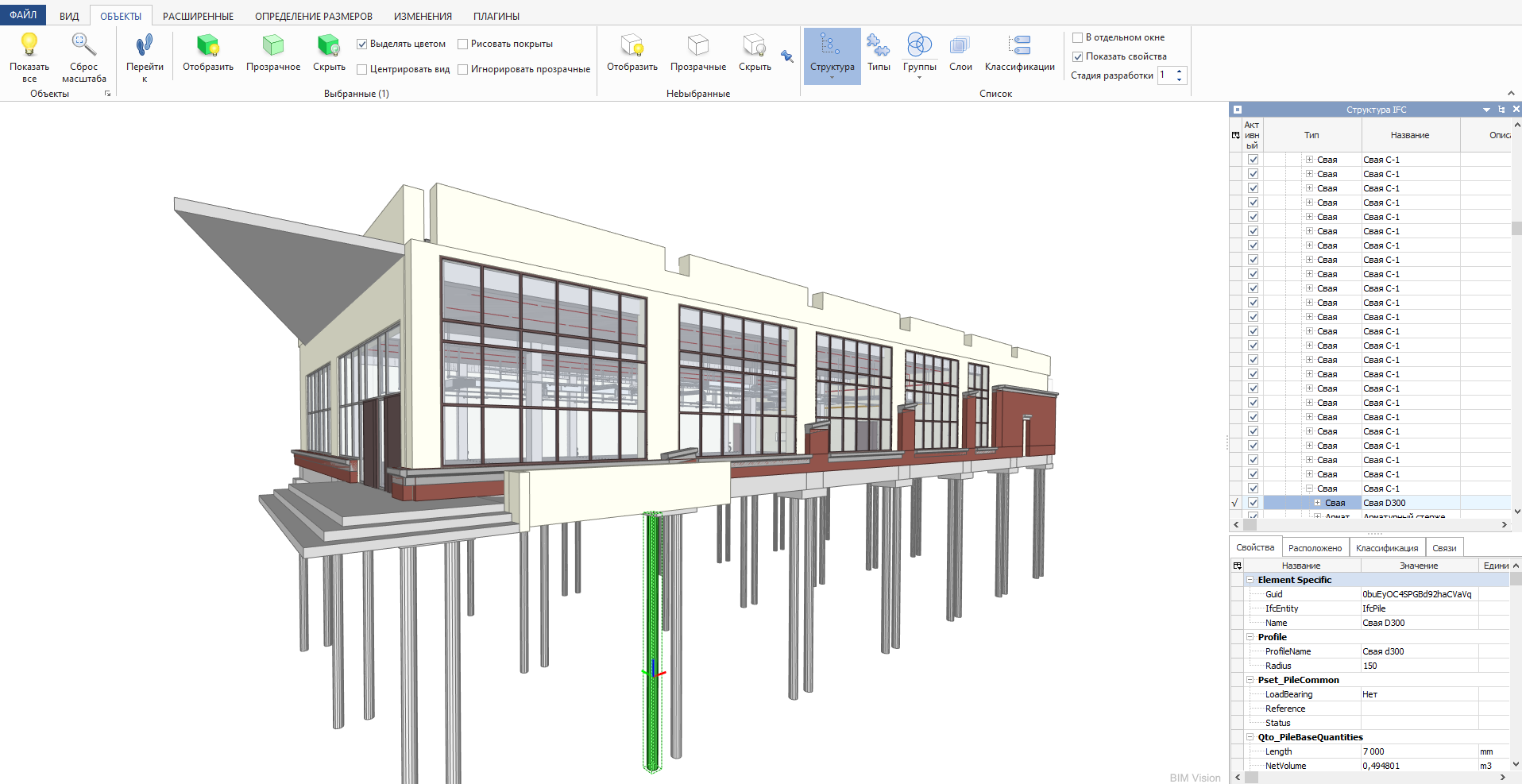
Redefining objects when performing IFC export from Renga
Therefore, if you plan to improve and finalize your model in other software, or you need an extended set of properties, then you will have to change the export settings.
You can read more on IFC export in Renga Help.
In this article we've introduced you with Renga import and export formats, hope you find it useful.
Download our full trial version of Renga right now and experience all tools and functionality that will lead you to improved project outcomes.
